Lesson 169


Supplies
Material

Plugins
AP 01 (innovations)---Lines-Silverlining
Colors
Set your Foreground color to color #e5d1c9---Set your Background color to color #dea096
Replace your Foreground color with a Foreground/Background radial gradient with these settings:
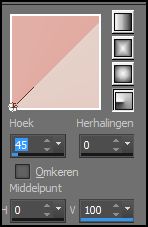
1.
File-Open a new transparent Image ---in this size: 900---500 pixels.
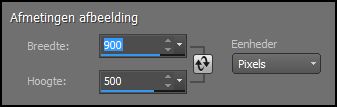
2.
Flood Fill Tool – Fill the layer with the gradient
3.
Layers-Duplicate
4.
Image - Mirror - Mirror vertical ( Image - Flip in older versions of PSP)
Layers-Properties-Change the Blend Mode to “Soft Light “
5.
Layers- Merge- Merge Down
7.
Layers-Duplicate
8.
Image - Mirror - Mirror vertical ( Image - Flip in older versions of PSP)
9.
Layers-Properties-Change the Blend Mode to “Multiplikation “
10.
Layers- Merge- Merge Down
11.
Layers-Duplicate
12.
Selections –load/save selection –load selection from disc and select my selection: -MB-169.
Press Delete on your keyboard.
13.
Selections-Deselect All
14.
Effects- 3D-Effects - Drop Shadow with these settings:---0---0---40---25---Color black
15
Selections –load/save selection –load selection from disc and select my selection -2-MB-169.
16.
Effects---Texture Effects---Blinds use the settings below
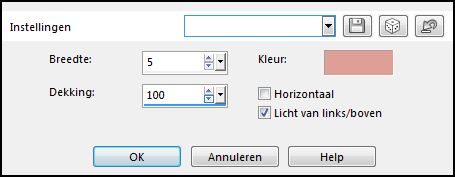
17.
Effects- 3D-Effects - Drop Shadow with these settings ---0---0---40---25--- Color black
18.
Selections-Deselect All
19.
Activate the bottom of the layer palette =Raster 1
Effects---Texture Effects---Blind use the settings below
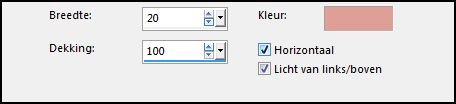
20.
To replace the top of the layer-palette
Layers- New Raster Layer
Flood Fill Tool-Fill the layer with #ffffff ( white)
21
Layers- New Mask Layer –From Image and select Mask
masker-1.jpg--- Source Luminance---Checked.
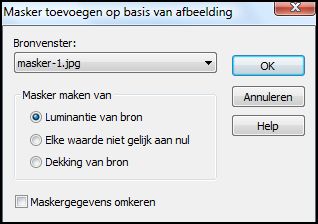
Layers- Merge- Merge Group
22.
Open the Tube --- deco-169-1
Edit- Copy
Edit - Copy- Activate your work -Edit - Paste as a new layer
23.
Activate your Magic Wand –Tolerance 5

Select the light spots in your deco
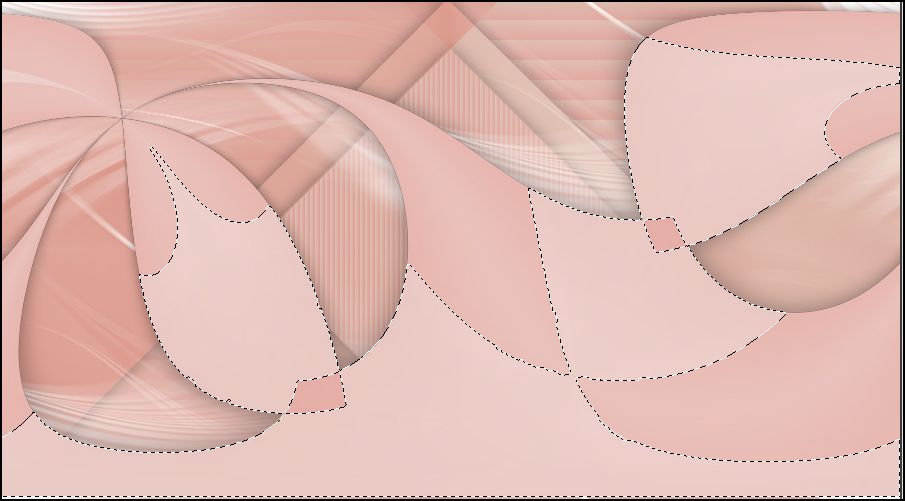
24.
Selections- Promote Selection to Layer
25.
Effects- Plugins—AP 01 (innovations)---Lines-Silverlining with these settings:
Dotty Grid -5---min 1---10---3x255.
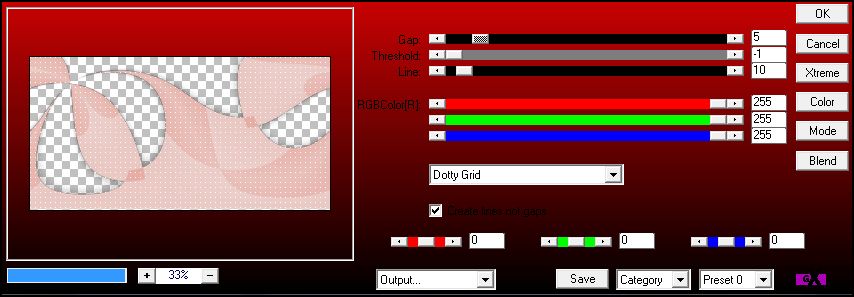
26.
Effects- 3D-Effects - Drop Shadow with these settings:------0---0---40---25---Color black
27.
Selections- Deselect All
28.
Layers- New Raster Layer
Flood Fill Tool-Fill the layer with #ffffff ( white)
29.
Layers- New Mask Layer –From Image and select Mask
masker-2.jpg--- Source Luminance---Checked.
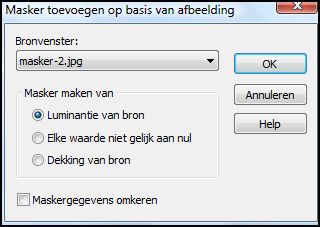
Layers- Merge- Merge Group
30.
Adjust-Sharpness -Sharpen-
31.
Open--- the Tube OBG-Girl-654.
Remove the watermark
Edit -Copy
Edit - Copy- Activate your work -Edit - Paste as a new layer
32.
Image- Resize ---80%
Resize all layers not checked.
33.
Move to the right on your working image
(something from the bottom of the tube falls outside your working image)
34.
Effects- 3D-Effects - Drop Shadow with these settings ---5---5---60---40---Color black
35.
Open-the Tube -- bloem-takje
Edit -Copy
Edit - Copy- Activate your work -Edit - Paste as a new layer
Move to the left on your working image.
36.
Image - Add borders-Symmetric checked 2 pixels---- Dark color.
Image - Add borders-Symmetric checked 50 pixels---- Light color.
37.
Activate your Magic Wand ( tolerance op 0)
Select the light border.
38.
Adjust --Add/Remove Noise --Add Noise –Random 10
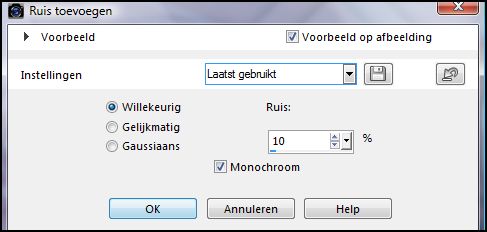
39.
Selections- Invert
Effects- 3D-Effects - Drop Shadow with these settings 5---5---60---40---Color black
40.
Selections- Deselect All
41.
Image- Resize ---900 pixels
Resize all layers – checked
42.
Image - Add borders-Symmetric checked 2 pixels---- Dark color.
43.
Layers- New Raster Layer
Add you watermark
Save as JPG
That's it - Thank you / I hope you enjoyed this lesson
Mieke
 
 
|