Christmas Lesson 1-2021.
Translation made by MARION


Supplies
Material

Plugins
Filter---Mura`s Meister---Cloud
Filter ---AAA Frames---Texture Frame
Colors for this lesson
- Preparation
-Material Properties: Set your foreground color to color #
---#8898bb---Set your background color to color--- #566275
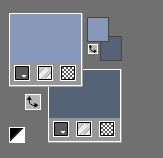
1.
File-Open a New Transparent Image with these settings.
Width 900--- Height 600
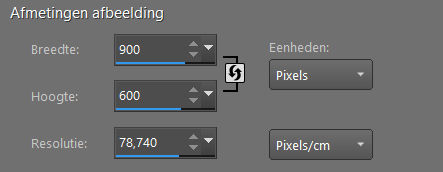
2.
Selections-Select All
3.
Open---the image "achtergrond"
Edit --- Copy
Activate your work -Edit - Paste Into Selection
Selections---Deselect All
4.
Effects---Plugins---Mura`s Meister---Cloud---use the settings below ---uncheck Light.
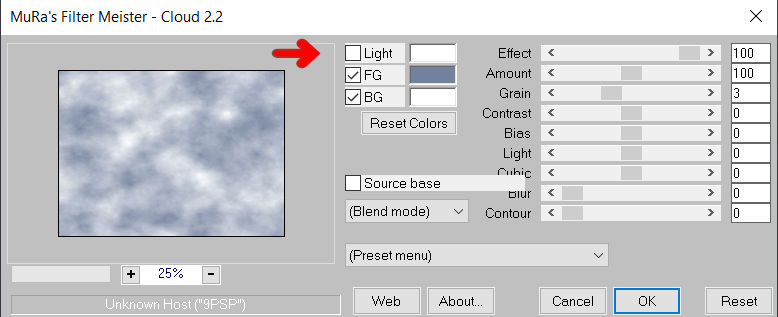
5.
Open the Tube --- ag-ster---wit.png
Edit --- Copy
Activate your work -Edit - Paste as a New Layer
6.
Objects---Align---Top

7.
Open the Tube ---KaD_NortPoleHouse.png
Remove the watermark.
Edit --- Copy
Activate your work -Edit - Paste as a new layer
Move it approximately to the center.(see example)
8.
Open the Tube ---maan.png
Edit --- Copy
Activate your work -Edit - Paste as a new layer
Move to top left--See example.
9.
Layers-Properties-----Change the opacity of this layer to 75.
10.
Open the Tube --- deco-sneeuw.png
Edit --- Copy
Activate your work -Edit - Paste as a new layer
Move to lower left--See example.
11.
Open the Tube --- lantaarn.png
Edit --- Copy
Activate your work -Edit - Paste as a new layer
Move to lower right--See example.
12.
Image - Add borders-Symmetric checked:---2 pixels with your dark color
Image - Add borders-Symmetric checked:---50 pixels -Color #ffffff
13.
Effects---Plugins---AAA Frames---Texture Frame--- with these settings: 40---0---0—2---100
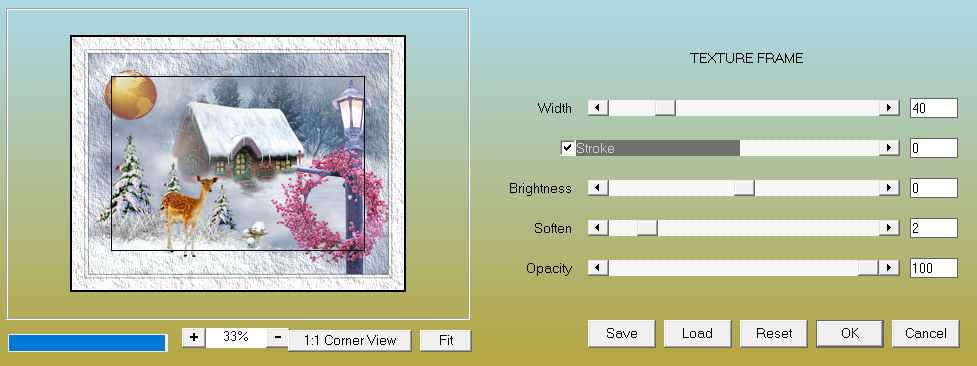
14.
Selections---Select All.
15.
Selections--Modify--Contract —40
Effects---3D-Effects---Drop Shadow ----0---0---60---40---Color Black .
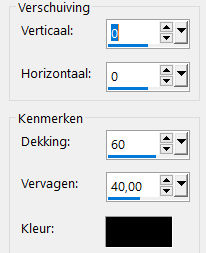
Selections ---Deselect All
16.
Image - Add borders-Symmetric checked:---------1 pixel with your dark color
17.
Place your watermark on a new layer.
Save as JPG
Voorbeelden zijn gemaakt door Kamalini-Hennie-Corrie---Marion
 
 


|